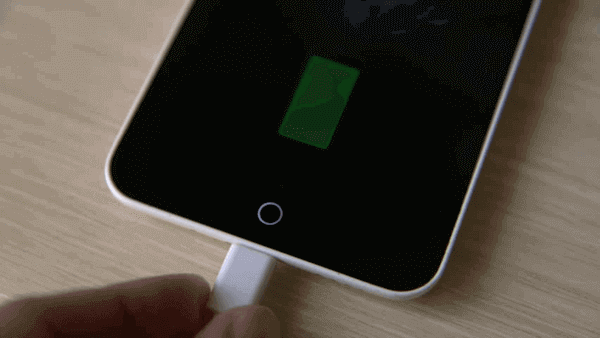Didn’t you know you can unlock an android phone with a broken power button? Is the power button on your Android phone broken or not working, and do you have trouble unlocking and locking your phone? How to turn on your phone without the power button android? Find out what solutions you have available to solve this problem.
The guide can be applied to all phones of all brands, such as Samsung, Xiaomi, Huawei, Honor, LG, Sony and others. When it comes time to unlock an Android phone, the most normal action is to press the power button and enter the PIN, although this method is losing the lead in favor of the fingerprint reader.
How to turn on your phone without the power button android?
The power button on your phone may not work or respond. What options are there in this case to unlock the phone? We have some options that we can use to fix the problem if the power button on the phone is not working or responding badly. Below you will find the various solutions.
Read also: How to remove glass screen protector?
Use the fingerprint sensor or face unlock
One option that allows us not to use the power button on Android is to take advantage of the phone’s sensors. A fingerprint sensor is currently almost mandatory on the phone. And if you don’t have this method, you can unlock your phone via facial recognition in many cases.
To avoid pressing the power button on the phone: we just have to put our finger on the fingerprint sensor or double-tap the screen to activate the face unlock (if the phone has this gesture). You may not have activated these unlocking systems on your Android phone. In this case, what you need to do is:
- Open your phone settings.
- Enter the security and privacy section.
- Choose the fingerprint sensor or face unlock (depending on your phone options).
- Enter your PIN
- Register your fingerprint or face.
Remember that face unlock is not as secure as a fingerprint (unless your mobile has 3D recognition). It is necessary to take this into account.
Schedule lock or unlock on Android
The selection of applications on Android is huge, so we can also find applications that will help us in case of problems with the power button. One of them is the Gravity Screen, which will help us program the lock or unlock of the phone in a way that interests us.
It will use the phone’s sensors to detect when we pick up or put down the phone, in this way, lock or unlock. So, if we take the phone from the pocket, the most common action, we will see how to unlock our Android phone.
When we put the phone on the table or put it back in our pocket, it will automatically lock. It is very useful, but you have to be careful: if someone else can take your phone, they will unlock it. Gravity Screen is an application that can be downloaded for free on the phone. There is a premium version of the application, although, with the free version, we will be able to solve the problem with the power key not working.
Take advantage of the proximity sensor on Android with WaveUp
This application is an option similar to the previous one, which is based on the use of the proximity sensor of the phone. In this case, WaveUp will unlock the phone by sliding your hand over the proximity sensor.
The app allows users to configure the number of times the hand has to go through the sensor to unlock, thus adding security and privacy. The combinations offered by WaveUp are many, so it is easy to customize the use for each user. However, the principle is always this: swipe your hand over the proximity sensor to unlock the Android phone with the broken power button.
The application can be downloaded for free on Android. You don’t have to pay anything because there are no inside purchases to make or advertisements.
Unlock Android Phone with Broken Power Button Using Google Assistant
Finally, we can lock and unlock a phone using Google Assistant. Assistant is gaining a presence on Android with more and more features. Now you can use it to lock or unlock your phone without using the power button.
To set up this feature, you need to follow a few steps. The Google Assistant will first ask us to record our voice on the phone to be unlocked with our order. Also, we have to remove the unlocking method we use on the phone if we want direct access to the system.
Otherwise, the wizard only takes us to the lock screen. As with Gravity Screen, using Google Assistant to unlock the phone is not very secure. However, it can be a good solution when the power button on your Android phone has broken or is not working.